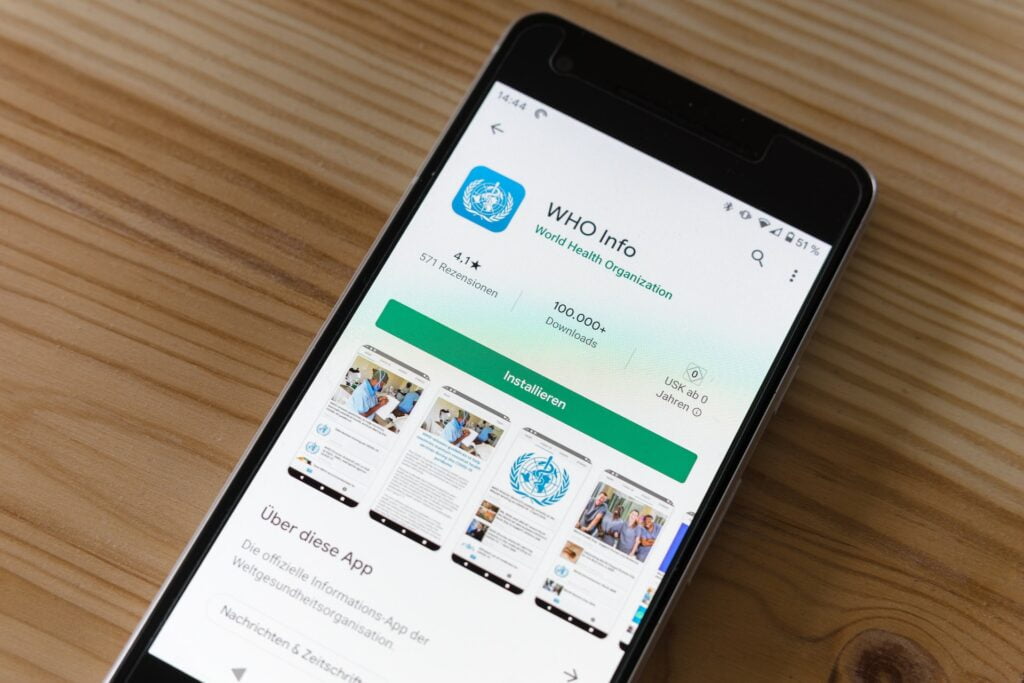
Are you looking to change the country in your Google Play Store account? Whether you’re moving to a new country or just want to access content that’s not available in your current location, changing the country in your Google Play Store account is a simple process. This article will walk you through the steps on how to change country in your Google Play Store account.
[ez-toc]
- Read Also: How to Earn Money Online on Mobile
Step 1: Open the Google Play Store
The first step is to open the Google Play Store on your device. You can do this by tapping on the app icon on your home screen or app drawer.
- Read Also: How to Hide Photos on iPhone
Step 2: Tap on the Menu Icon
Once the Play Store is open, tap on the menu icon in the top left corner of the screen. It’s represented by three horizontal lines.
Step 3: Tap on Account
From the menu, tap on “Account” which will take you to a new screen displaying your account details.
- Read Also: How to Delete an Instagram Account
Step 4: Tap on Country and Profile
On the account screen, tap on “Country and profiles” which will take you to a new screen displaying your current country of residence.
Step 5: Tap on “Change”
On the “Country and profiles” screen, tap on “Change” which will take you to a new screen where you can select a new country.
- Read Also: How to Delete a Facebook Account
Step 6: Select New Country
From the list of countries, select the country you want to change to.
Step 7: Enter Payment Method
You’ll be prompted to add a new payment method for your new country.
Step 8: Review and Accept Terms
Before you can proceed, you will be required to review and accept the terms and conditions for the new country. Make sure to read and understand them before accepting.
Step 9: Confirm Changes
After you’ve entered your payment method and accepted the terms, tap on the “Confirm” button to finalize the change.
- Read Also: How to Add Music to Instagram Story
Step 10: Update Your Address
Finally, make sure to update your address in your account settings to ensure that you can make purchases and receive refunds in your new country.
Keep in mind that changing your country in your Google Play Store account will affect your existing subscriptions and apps. You may have to purchase apps again, and some apps and content may no longer be available in your new country. Additionally, changing your country in your Google Play Store account will also change the currency used in the store.
In conclusion, changing the country in your Google Play Store account is a straightforward process that can be done in just a few steps. By following the steps outlined in this article, you can easily change your country and access content that’s not available in your current location. Remember to review and accept the terms and update your address in your account settings to ensure that you can make purchases and receive refunds in your new country.



